This is in continuation of my previous post for Oracle Retail Sales Audit Foundation Data Overview. In this series, I’m going to cover setting up following four different foundation data in ReSA:
- Escheatment Options
- Voucher Options
- ACH Options
- Role and Field Level Access
- Escheatment Options
2. Voucher options
3. Automated Clearinghouse (ACH) Options
3. ReSA Role & Field Level Access Definition
Field Code
|
Field Description
|
Form
|
Usage
|
BOS
|
Balance Level Over/Short Value
|
Balance Level Summary (sablsumm)
|
This field displays the system calculated Over/Short value for the balance level.
|
EHO
|
Error List HQ Override
|
Error List (saerrlst)
|
This field is a yes/no checkbox that indicates whether or not a headquarters employee has overridden the error.
|
ESO
|
Error List Store Override
|
Error List (saerrlst)
|
This field is a yes/no checkbox that indicates whether or not a store employee has overridden the error.
|
MH
|
Misc. HQ Reported
|
Miscellaneous Totals (samisctl)
|
This field contains the headquarters employee reported value for a total that is defined as a miscellaneous total.
|
MS
|
Misc. Store Reported
|
Miscellaneous Totals (samisctl)
|
This field contains the store employee reported value for a total that is defined as a miscellaneous total.
|
OSA
|
O/S Actual O/S Value
|
Over/Short Totals (saovrsht)
|
This field contains the system calculated over/short value for a store day.
|
OSH
|
O/S HQ Reported
|
Over/Short Totals (saovrsht)
|
This field contains the headquarters employee reported value for a total defined as an over/short total.
|
OSS
|
O/S Store Reported
|
Over/Short Totals (saovrsht)
|
This field contains the store employee reported value for a total defined as an over/short total.
|
OST
|
O/S Trial O/S Value
|
Over/Short Totals (saovrsht)
|
This field contains the over/short value based on the last reported total value.
|
3.1 View Field Level Access by Role
Form Fields Detail
3.2 Add Field Level Access by Role
§ Add a role to the system
1. Click Add Role to enable the apply block. button and select a role.
Note: If Role is added with any field detail, all Nine default fields are added with Display and Enable indicator unchecked.
§ Add a field to the role
1. Select the role from the table. button and select the field.
Keep watching this space for my next and final post of ReSA Foundation Data. I’m going to cover following:
- Employee Setup
- Reference Fields
- Error Code Maintenance
Pls do let me know in case you are looking for any more detail on ReSA Foundation Data.
Pls following this link for the third and last series of ReSA Foundation Data Setup
Pls following this link for the third and last series of ReSA Foundation Data Setup
About Nagesh Mishra
Nagesh Mishra - A Passionate Oracle Retail Certified Professional with more than 17 years of overall experience in IT industry and more than 15 years of domain expertise in Oracle Retail Applications. Worked extensively in diversified fields of Product Implementation, Business Consulting, Pre-Sales, Application Software Development, Maintenance and Support and Re-Engineering Oracle Retail projects.

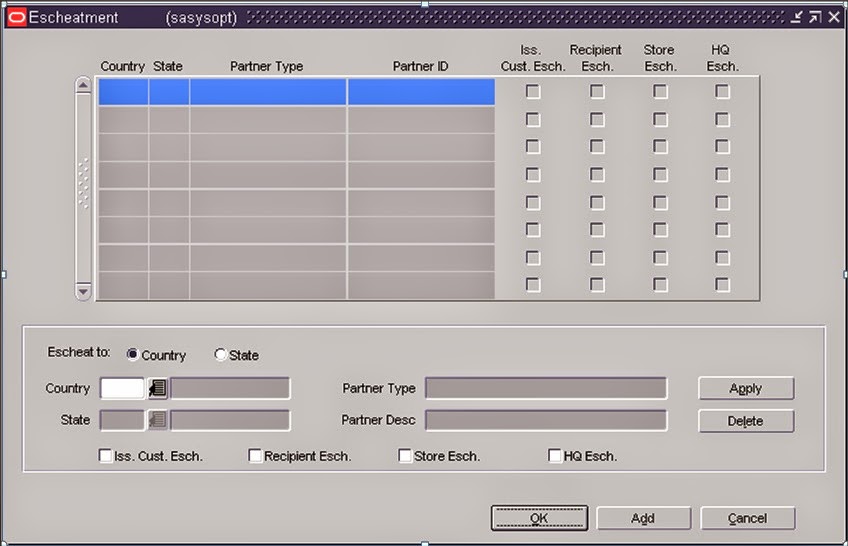




2 comments :
These are very interesting facts covered on this blog.
retail sales
gift shop
pharmacy software
Cash Registers
newsagent
Thanks Elena
Post a Comment