Hello again Oracle Retail fans. This article is continuation of our parent article on RPM (RPM – Deep Dive Tutorial). In this article we’ll be discussing about RPM Core Foundations that we should understand first before going through the actual usages of those in RPM Pricing Events.
We’ll be discussing following in this article.
· Aggregation Levels
· Price Guides
· Candidate Rules
· Zone Group & Zone Structures
· Calendars
· Link Codes & Market Basket Codes
· Location Move
1. Aggregation Levels
Aggregation level functionality is used in RPM to define parameters that vary at the department level. Within this functional area, user selects a department and specify the ‘lowest definable level’ at which the pricing strategies can be defined. The merchandise hierarchy levels at which a pricing strategy can be defined are department, class, and subclass.
Aggregation Level Settings allows user to define system parameters that vary for price strategies and price worksheet. When a department is created in the merchandising system, Oracle Retail Price Management assigns the default value for each parameter to the default or default level defined in the system. User may choose to define the aggregation level at a different parameter than the default
When a price strategy exists for a department, parameters are disabled and cannot be changed.
Navigate: From the Task Pad, select Aggregation Level > Maintain Aggregation Levels. The Aggregation Level Settings workspace opens.
§ Lowest Definable Level
– Lowest level of the merchandise hierarchy for which a price strategy can be defined
– Valid values: Dept, Class, Subclass
§ Worksheet Level
– Level of the merchandise hierarchy at which worksheets are generated
– Valid values: Dept, Class, Subclass
§ Historical Sales
– Sales period for which RPM should represent as historical on the worksheet
– Valid Values: Weak, Month, Half Year, Year
§ Worksheet Process Level
– Valid values: Dept, Class, Subclass
§ Regular
– indicates that regular sales should be included as part of historical sales in the price worksheet or not
§ Clearance
– indicate that clearance sales should be included as part of historical sales in on the price worksheet or not
§ Promotion
– indicate that promotional sales should be included as part of historical sales in on the price worksheet or not
§ Include WH Inventory
– indicate that warehouse inventory should be included in the calculations for sell through and price change impact in the price worksheet
§ Include On Order In Sell Thru
– indicate that inventory ordered is included in the sell through calculations on the price worksheet
§ Price Change Amount Calc
– Method of calculating the price change amount on the price worksheet
§ New-Current: The current price is subtracted from the new price.
§ Current-New: The new price is subtracted from the current price
§ Past Retail Change Highlight Days
– Indicates the number of days previous retail changes will cause the Last Price Change column of the pricing worksheet to be highlighted
§ Clearance
– Indicates the number of days previous cost changes will cause the Last Cost Change column on the pricing worksheet
§ Pending Cost Change Window Days
– Indicates the number of days into the future the system should look for pending cost changes
§ Pending Cost Change Highlight Days
– Enter the number of days into the near future the system should look for pending cost changes
– The Pending Cost Change column on the worksheet is highlighted if a cost change falls within the Pending Cost Change Highlight Days
– Pending Cost Change Highlight Days must be less than or equal to Pending Cost Change Window Days
DB Table Reference: RPM_DEPT_AGGREGATION
2. Price Guides
§ A price guide allows User to create a uniform price strategy
– User can use price guides to maintain consistent price points
– User can determine if the prices in a guide should be rounded in the same manner or if they should all end in the same digits.
§ Price guides can be set up at the corporate level or at the department level
– A corporate-level price guide is created and maintained at the corporate level, but can be referenced by many departments. If any changes are made to a corporate price guide, all departments that are linked to the corporate guide will reflect the updated changes.
– A department-level price guide is created and maintained at the department level
§ Price guides once defined, they can be used in
– pricing strategies,
– price changes,
– clearances, and
– Promotions
– Primary Zone Group
§ Price guides are also used when
– Creating the primary zone group for a merchandise level
– a price guide is attached to a primary zone group definition, it will be applied to the initial prices proposed by RPM
– during the initial price setting process in RMS (if the proposed price falls within one of the defined intervals on the guide).
§ E.g.: Rounding off all item at .99
Price Guides Workflow Navigation:
Create Price Guide
§ Price Guide Type
– Displays the type of Price Guides
– Possible Values: Corporate, Department
§ Name
– Name of the Price Guide to be setup
– This is a mandatory field
§ Description
– Detail description of Price Guide
– This is a mandatory field
§ Department
– Department if for which Price Guide is created
– Mandatory only for Department Price Guide
§ Currency
– Currency to be used for the Price Guide
§ From
– In the From field, enter the low price of the interval
§ To
– In the To field, enter the high price of the interval
– The value in the From field must be lower than the value in the To field
§ New Retail
– In the New Retail field, enter the price that all values in the interval adjust to
– Click Add to add information into the top table
§ Start Price
– In the Start Price field, enter the low price of the block of intervals
§ End Price
– In the End Price field, enter the high price of the block of intervals
§ Incremental
– In the Increment field, enter the amount each interval should increase by
§ New Retail Based On
– In the New Retail Based On field, define how the new retail price should be determined:
§ From Price: The new price will be set to the same value as the value in the From column on the list of intervals
§ To Price: The new price will be set to the same value as the value in the To column on the list of intervals
§ Average Price: The new retail will be set to the average of values in the From and To columns on the list of intervals
§ Click Autofill to add the information into the table.
§ New Retail Ends In
– Select the intervals you want to add ends in value.
– In the New Retail Ends In field, enter the digits the price ends in and click Apply to change the New Retail
Ø Note: The number of fields available are determined at system set up. If your currency uses decimals the number of fields corresponds to the number of decimals used in the currency. If you currency does not use decimals, the number of digits is determined at system set up
Select Done to save the new Price Guide and close the workspace
Copy Price Guide
Copy Price Guide functionality is used to create new Corporate or Department Price Guide from existing one.
§ Price Guides Origin pane
– Select the type of the price guide you are copying
– Enter the department ID in the field if Department Pricing Guides selected
– Price guides that match the criteria entered appear in the Create Copy Price Guide pane
§ Price Guides Destination and Create Copy Price Guide pane
– select the type of the price guide you are creating
– Enter the department ID in the field if Department Pricing Guides selected
– In the Create Copy Price Guide pane, select the price guide you want to copy.
§ Click Copy to open Pricing Guide Copy Details pane
§ Maintain the price guide as necessary
§ Click Done to save any changes and close the workspace
Link Price Guide
Link Price Guide enables user to Link a specific Department to existing Corporate Price Guide.
§ In the Department field, enter the ID of the department that you want to link to a corporate price guide
§ In the Price Guides List pane, select the corporate price guide you want to link to
§ Click Link. A red X appears in the Linked column, indicating that the corporate price guide has been linked.
§ Click Done to save any changes and close the workspace.
Maintain Price Guide
§ Navigate: From the Task Pad, select Price Guides > Maintain Price Guide. The Price Guides Maintenance workspace opens
Price Guide Data Model
3. Candidate Rules
Candidate rules are used to search the database for items that need to be highlighted for pricing review. This set of rules is run against the items/locations being extracted from the merchandise system to determine if they should be flagged for review.
Candidate rules are defined at the corporate level and can contain variables at the department level. Candidate rules can be inclusive or exclusive. If they are inclusive, and the candidate rule is met, the item/location is flagged in the worksheet. When exclusive candidate rules are met, the item/location is excluded from the review when the merchandise extract program builds the worksheet.
Candidate rules can also be active or inactive, allowing the user to suspend rules that are only needed at certain times of the year. Candidate rules are only run against the worksheet the first time the worksheet is created.
Candidate Rules Workflow
§ Create a Candidate Rule and Define a Variable for the Rule
§ Maintain Rule Variables by Variable or by Department
§ Maintain a Candidate Rule
§ Delete a Candidate Rule
Create a Candidate Rule and Define a Variable for the Rule
§ Navigate: From the Task Pad, select Candidate Rules > Create Candidate Rules
§ Name & Description
– Name and Description of the Candidate Rule to be created
§ Type – Type of Candidate Rule to be created
– Inclusion
o Inclusion rules can contain a variable for Department level differences in the value to be searched against Items that meet an inclusion candidate rule are flagged on the worksheet
o Inclusion rules can contain a variable for Department level differences in the value to be searched against
– Exclusion
o Exclusion rules are always run first and identify items that will not be included in the worksheet review
o Items that meet an exclusion candidate rule do not appear on the worksheet
§ Status
– Candidate rules can also be active or inactive, allowing the user to suspend rules that are only needed at certain times of the year
– Possible Options – Inactive, Active
o Only active rules are run during a review period
 § Field
§ Field
– Select the Field for which Candidate Rule to be created
– Possible Values:
1: Subclass
2: Class
3: Clearance
4: Current Margin Percent
6: Department
7: Diff Id
8: First Received Date
9: Item List
10: Last Received Date
11: Markdown Number
12: Market Basket Code
14: Retail Label Value
15: Package UOM
16: Package Size
17: Phase Code
18: Projected Sales
19: Promotions
20: Replenishment Indicator
|
21: UDA Value
22: UDA Date Value
23 – Retail Label Type
24 – Season Code
25 – Seasonal Sell Through
26 – Sell Through
27 – Store On Hand
28 – Store On Order
29 – VPN
30 – Supplier
31 – Total On Hand
32 – Total On Order
33 – UDA-Value Type
34 – UDA-Date Type
35 – UDA-Free Form Text
36 – Warehouse On Hand
37 – Warehouse On Order
38 – Weeks Of Sales Exposure
39 – Weeks Since First Received Date
40 – Weeks Since Last Received Date
|
§ Operator
– Defines the relationship that the Field item has to the Value or Variable Name
– All Operator Options may not be available for some field types
– Possible Values:
o > (greater than)
o >= (greater than or equal)
o < (less than)
o <= (less than or equal)
o <> (not equal)
§ Value
– Value to be used for the Operation to compare the Field
– User can Enter the ID of value or click the LOV button and select a value.
o If a Value is entered, the rule runs against all Departments that use this value in the rule
o If a Variable Value is selected, User can assign the value of Variable by Department
• If the Variable is a new variable, select the New check box
o If you enter a Variable, you can assign the value of the Variable by Department
§ Click Add to add condition in the Conditions Area
§ Click Done or Save to create the Candidate Rule
Candidate Rule Condition Definition Fields
Candidate Rule Data Model
4. Zone Group & Zone Structures
Zone structures in RPM allow User to define groupings of locations for pricing purposes and eliminate the need to manage pricing at a location level. Zone structures allow to group locations that are priced the same. Additionally, User can identify the types of pricing the zone is used for; Regular, Promotional, or Clearance. In RPM, locations are organized (grouped) in a 3-level zone structure:
– Zone Group
– Zone
– Locations
This 3-level structure is utilized for assigning locations for price events.
Zone Group
Zone groups are the highest level of RPM zone structure. Zone Groups are a collection of zones. Retailers can define multiple zone groups that are suited to their business. After zone group are defined, User can define the zones in the zone group. The three types of zone groups in RPM:
§ Regular zone groups
§ Clearance zone groups
§ Promotion zone groups
A location (store or warehouse) can only exist once in a given zone group. Multiple currencies may exist within a zone group.
§ E.g.
– Regular Price Zone Groups è There can be one or more Regular Zone Groups
o All Stores Regular Price Zone Group
o Brands Regular Price Zone Group
– Promotion Price Zone Groups è There can be one or more Promotion Zone Groups
o Brand-Climate Promotional Price Zone Group
o Brand-Geography Promotional Price Zone Group
– Clearance Price Zone Group è There can be one or more Clearance Zone Groups
o Brands Clearance Price Zone Group
Zones
RPM zones are a group of locations that are priced the same within a zone group. The function of these zones is to group locations together in a manner that best facilitates company pricing strategies. Any Locations within a zone must have the same currency
Not all locations must be assigned to a zone unless there is a single zone (which normally would never be the case).
§ E.g.
– Brand Regular Price Zone Group
o Brand B&M Zones – all B&M store and B&M VWH for that brand
o Brand eCommerce Zones – eCommerce store and eCommerce VWH for that brand
– Brand-Geographical Promotion Price Zone Group – For promoting items that will have promotions executed by geographies like District or Region.
o Brand B&M District 1 Zone
o Brand B&M District 2 Zone …and so on
o Brand eCommerce Zone
– Brand-Climate Clearance Price Zone Group – This zone group will be similar to the zone group for promotion except that it will be used for permanent markdowns.
o Brand B&M Hot Zone
o Brand B&M Temperate Zone
o Brand B&M Cold Zone
o Brand eCommerce Zone
Locations
The lowest level of the RPM Zone Structure is location. The term 'locations' is used in pricing because stores and warehouses can both exist in a price zone Stores with similar pricing characteristics or behaviors can be grouped in similar zones within a Zone Group. It is this relationship which determines the pricing to be applied to the locations
Locations cannot reside within two Zones within the same Zone Group, and locations in a Zone must share the same currency. The only type of zone group where warehouse cannot be added is a promotion price zone group. Since inventory is only held but not sold at warehouse locations and promotions are applied at time of sale.
Zone Group & Zone Structures Navigation Flow
§ Navigate: From the Task Pad, select Zone Structure > Create Zone Group
§ Zone Group Id
– The Zone Group ID field appears with the next available number
– If User choose to update the field, it must be a unique ID
§ Zone Group Name
– Description of Zone Group Name based on Pricing Strategy
§ Type
– Type of the Zone Group
– Possible Values: Regular, Clearance, Promotion
§ Click on Next to create Zone Group
§ Zone Id
– The Zone ID field appears with the next available number
– If User choose to update the field, it must be a unique ID
§ Zone Group Name
– Description of Zone Name based on Location Grouping Strategy
§ Currency
– Currency for Zone Locations
§ Click on Apply to create and add Zone to the Zone Group
– Repeat the process to add more Zones to the Zone Group
§ Select Locations to add Store/Warehouse to Zone
§ Type
– Select the type of location to be added to the zone
– Location can be selected by any level of Org. Hierarchy
– Possible Values: Company, Chain, Area, Region, District, Store, Warehouse
§ Value & Location
– In the Value field, enter the ID of the location or location group, or click the LOV button and select a location or location group
§ Click Apply to add the location or location group to the list of locations
§ Click Save to commit any changes.
§ Click Done to save any changes and close the workspace
Copy an Existing Zone Group
§ Zone Group Id
– Enter the ID of the zone group that need to be copied, or click the LOV button and select a group
– Click Done to save any changes
Primary Zone Group
The primary zone group determines the structure that is used to initially price the item. The primary zone group definition allows the user to specify the zone structure to use when pricing merchandise hierarchies, and how to initially price items in these hierarchies (markup %, markup type). These definitions can be created at the department, class, or subclass level. Once zone groups have been created in RPM, users are able to assign them to primary zone group definitions. When users access the retail by zone link in RMS, they see an initial price for each zone with the primary zone group
If a user modifies an existing primary zone group definition or adds a new primary zone group definition at the merchandise hierarchy level that is lower than an already existing merchandise hierarchy (for example, a definition already exists for Dept 100 and a user creates a new definition for Dept 100 and Class 200), the primaryZoneModificationsBatch process must be executed for the changes to be reflected in the future retail tables. This batch requires that no other processes access the future retail tables as it runs. Therefore, updating existing primary zone group definitions and adding new primary zone group definitions at the end of the day just prior to the batch window is highly recommended.
Caution on Markup Definition in RMS & RPM
For each Department (or Class or Subclass, if the Primary Zone Group has been defined at either of those levels), the client will need to specify the Initial Markup Percentage. This is used to determine the initial retail price for new items. It also will be necessary to specify whether this percentage should be applied as a Cost or Retail Markup.
The markup definition is defined in two places. The first is RMS in the DEPT form. The second is under the Maintain Primary Zone Group Definition. Even though there are two places where the setup can be defined, RPM reads and uses this information in the Maintain Primary Zone Group Definition--and all settings should be controlled there. Therefore, all modifications made to markup % should be done in RPM.
When the Markup Type and Markup percent is NULL for a department or primary zone group does not exist, an embedded system default ("DEF_MARKUP_TYPE") will default the markup type to RETAIL(R).
Hello Oracle Retail Fans. This article is in continuation of our parent article on RPM Deep Dive Tutorial. It is important to understand the RPM Navigational steps before diving deep in RPM Application and its functionalities. In this article, we’ll be talking first about a high-level overview about RPM Application and then it's all navigation steps.
Primary Zone Group Navigation Flow
§ Navigate: From the Task Pad, select Zone Structure > Maintain Primary Zone Groups
§ Click on Add to setup new Primary Zone Group
§ Primary Zone Group can be created at Department, Class or Subclass Level
§ Enter the Department, Class and Subclass as necessary
§ Regular Price Zone Group
– enter the ID of the zone group that needs to be associated with the selected merchandise hierarchy level, or click the LOV button and select a zone group
– Regular price zone groups are the only type of zone groups that can be attached to a primary zone group
§ Initial Price Settings
– Markup %
o The percent of markup that is applied to the cost of the item
– Markup Type
o Retail Markup or Cost Markup to indicate how the markup is calculated
§ Click on Price Guides to apply Currency Specific Price Guide for the Primary Zone Group
§ Only price guides that are associated with the department selected in the Zone Retail Definition Maintenance pane appear
§ For each currency, User can select a price guide, if a price guide has been set up for the currency and department
RMS Zone Structure and RPM Zone Structure
There is no relationship between the RPM zone structure and the RMS zone structure. They are entirely independent and do not share identifiers or anything else.Pre-RPM11 the zone structure was owned by RMS. With RPM11 the zone structure moved to RPM. However, a location level zone group (with and ID of 1) was defaulted into RMS during installation. The zone structure forms in RMS were removed so that the defaulted zone structure could not be modified or new zone groups could not be added. In a RMS location level zone groups, every location is placed in its own zone and the zone ID is set equal to the location ID.
The RMS zone structure tables are as follows:
·
PRICE_ZONE_GROUP
·
PRICE_ZONE
·
ZONE_GROUP_STORE
·
ITEM_ZONE_PRICE (view)
Empty Zones and Price Events
A user can create an empty zone and add locations to the zone at a later date. They can create price events against the zone with no locations; however, conflict will NOT run and records are not generated on RPM_FUTURE_RETAIL or ZONE_FUTURE_RETAIL. Therefore, when new item location batch is executed for item/locs in that zone nothing is inherited.
Open Zone Use and Flexibility
The Open Zone Use System defines whether or not different Zone Group types can be used in all the pricing dialogs or if the type of the Zone Group will limit where it can be used. For example, if set to No (unchecked), then Promotion Zone Groups cannot be used in the clearance and price change dialogs or in the pricing strategies definition. It is recommended during implementation to set this as unchecked or No initially and allow the business team/leadership to decide if this is appropriate or not. It allows great flexibility in how/which zones can be used for certain price events and once checked or set to Yes, it cannot be unchecked.
Deleting and Adding a Location After Zone Exists
When a user adds or deletes a location from or to an existing zone, the location move functionality is leveraged to move that location in or out of the zone. A location move is created in “approved” status and will move to scheduled once the scheduling batch is executed. It is important to note that the location will NOT be added to the zone until it is properly moved in or out through a location move which is scheduled automatically when the user presses the delete/add button.
Zone Structure Data Model
5. Calendar
Calendars are set up in RPM for the primary purpose of attaching them to pricing strategies. Calendars span a user-defined period of time and contain review periods that occur once or many times over the duration of the calendar. A review period is the amount of time that you have to act on pricing events generated in the worksheet before they expire. After User create a calendar, User can maintain the different aspects of that calendar. User can modify the name, description, or end date of the calendar and can change the rules and exceptions for future review periods also.
Navigate: From the Task Pad, select Calendar > Create Calendar
6. Link Codes & Market Basket Codes
Link Codes
Link codes should be used for identical items that will always share the same retail price (for example, a retailer wants all frozen vegetables to carry the same price). They are used for ease of data entry and considered a “point in time” price event. Once the link code rice event is created and effective, it is considered complete and will not inherit new items/locations.
Link codes can be created at the Zone Group, Zone, or individual location levels and are held at an item/location level in RPM; only one may be assigned per item/location. For link code price changes, the Apply button validates the item/locations for which a price change is being created/edited has link codes attached and prohibits the user from applying the new/edited price change. Once a price change is approved, this validation will not need to occur, as the “state of the link” when that price change was approved is respected. (The state of the link means which items/locations were affected when the
price change was approved--at that point in time). If any of the item/locations in the link code fail conflict checking, the entire link code price change will fail conflict checking. The user will not be allowed to create a price change through the price change dialogue that affects an item/location that has a link code assigned.
Link code functionality is not available in clearances. For price changes created in SIM that affect a link code, the price change will need to be converted into a link code/location price change so the price change can be created in RPM (that is, the price change will fail if it stays in a sku/loc form and affects a link code).
Market Basket Codes
The maintain market basket codes area allows the client to assign market baskets codes to an item/zone. The items can be associated to the code through the merchandise hierarchy, at the item level, or through item attributes such as diff or diff type. They are used in Competitive Strategies to match, price above or price below the competitor price. Margin and Maintain Margin Strategies can set different targets by market basket code. The market basket codes are used to group items together with similar pricing characteristics. Only one market basket code per item/location can exist.
Market Basket Codes need to be created and maintained by the Database Administrator (DBA). There is no UI to create the LOV. The table is RPM_MBC_LOV_VALUES. The table includes MKT_BASKET_CODE (the market basket code), NAME (description of the code), and TYPE, which indicates if MBC is for Margin strategies (1) or competitive strategy (0).
The high-level process is as follows.
1. User assigns market basket codes to item/zones in the new Market Basket Code dialog
2. User creates a Maintain Margin Pricing Strategy and assigns margin values to the market basket codes
3. User creates a cost change and approves it in RMS
4. Merchandise Extract is run and it identifies the cost change in RMS and generates a worksheet using the maintain margin pricing strategy and its corresponding market basket code.
Market Basket Codes and Link Codes
Items set up in a market basket code also can be in a Link code. The items in the market basket are considered a grouping of items with similar pricing attributes, such as “competitive,” and within that grouping the items are then instructed to be priced the same within a link code. In this scenario of using a link code/market basket code together, items must have the same Link Code at all locations in the zone in order to avoid merchandise extract batch errors.
7. Location Moves
Location moves in RPM allow User to select a location that exists in a zone and move to a different zone within a zone group on a scheduled date. The user will choose to “approve” the location move. A batch will process all approved location move records, run them for conflict checking and update them to scheduled status. The batch will run immediately before the Location Move Execution batch. After conflict checking is complete, the process also allows the location to persist most valid pricing events through the move and to smoothly transition out of their old zone pricing strategies into the new zones’ pricing strategies. System options provide the user the flexibility to configure location moves.
When a location move occurs, users can determine whether or not the moving location should inherit the new zone’s retail based on the setting of this system option. When checked, the location will inherit the new zones retails, else if unchecked the zone will keep the existing retail as base is today. When the system option specifies that the location will automatically get the new zones regular retail, the following will happen for the execution of the location move:
When a location move occurs, users can determine whether or not the
moving location should inherit the new zone’s retail based on the setting of
this system option. When checked, the location will inherit the new zones
retails, else if unchecked the zone will keep the existing retail as base is
today. When the system option specifies that the location will automatically
get the new zones regular retail, the following will happen for the execution
of the location move:
· A
location level price change will be created with a unique reason code that will
identify that the price change was created because of a location move being scheduled.
· The
retail price on this price change will be equal to the items basis zone level
retail of the new zone, if there is one. If the zone is not part of the primary
zone group, there will be no zone level retail for the item and a price change
will not be created.
· When
a price change cannot be created because there is no zone level retail, it will
be reported to the user.
· If
the current locations retail already equals the zone level retail of the new
zone, a price change will still need to be created in case location or zone
level retail changes during the execution of the location move.
· This
price change will have an effective date equal to the execution move date.
· The
price change will be created, and will go through conflict checking. If it
passes conflict checking, it will be set to approved status. If it fails
conflict checking, the price change will still be created but left in worksheet
status and reported to the user that it could not be approved.
· Once
the price change is created in approved status, it will be reported to the
store via the existing RIB message structure only if the new zones retail is
different than the locations previous retail.
· The
price change will be editable via the UI after the move is executed.
·
Price
change will have a system generated reason code.
o
Valid
values: 0 - No (unchecked); 1 - Yes (checked)
o
Default
value: No (unchecked)
After conflict checking
is complete, the process also allows the location to persist most valid pricing
events through the move and to smoothly transition out of their old zone pricing
strategies into the new zones' pricing strategies. System options provide the user
the flexibility to configure location moves in the following ways:
· System
option that specifies location move rules in regards to existing pending and
active zone level promotions that a location is moving from or into. The overlap
options are as follows.
o
Extend
old zone's promotion and do not inherit new zones overlapping promotions: The
location keeps running the old zones promotion. The location does not inherit
any zone level promotion for the new zone if it overlaps the move date.
o
End
old zone's promotion and inherit new zones overlapping promotions: The promotion
ends at the location the evening before the location move date. The the
promotion only starts on the location move date.
o
Do
not start old zone's overlapping promotions and inherit new zones overlapping
promotions: The location does not start the promotion if the zone promotion
overlaps the move date. The location inherits the new zones promotion that
overlaps the move date and starts the same day the zone level promotion starts
or starts the day the move is scheduled if the zone level promotion is already
active.
· System
options which determine whether the location should inherit the zone retail for
the new zone it is moving into.
· System
option to distinguish how location move validation handles pricing strategies
with review periods that overlap a move date.
When a location move is successfully scheduled in RPM, all future retail data for the old zone/location are removed. Location level pricing events remain intact but exclusions are created if the new zone's pricing events create conflicts such as a negative retail.
RPM_SYSTEM_OPTIONS .LOCATION_MOVE_PROCESSING_DAYS field is used to control the number of days from the current date the user is allowed to enter a location move effective date. The minimum value allowed is 1. The earliest effective date that can be selected as the effective date is VDATE + LMLD (Location Move Lead Days). For example, if Location Move Lead Days is set to 2 days, then the earliest location move effective date that can be set up is 2 days from today.
Navigate: From the Task Pad, select Zone Structure > Maintain Location Move. The Maintain Location Move workspace opens.
This was all about RPM Foundations.
Understanding foundation concepts are really critical before we get into the
actual usages of RPM. In next article we’ll be taking about RPM Pricing Events (Price Changes, Promotions and Clearances) in detail. Please do drop a note, comments or feedback if you have any. Thanks






























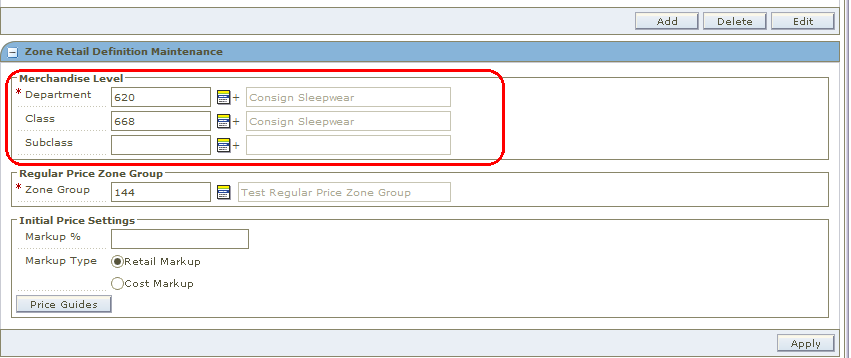







0 comments :
Post a Comment